Sending Stereo or Dual Mono in JamKazam
Use the Configure Tracks page to set up stereo or dual mono. You can do this while in a session, or when you configure your gear.
- In the session page, while in a session, open Audio Settings, using the link just below the Audio Inputs heading in the left column. The Configure Tracks window opens, showing the tracks you have created.
For Stereo
1, For stereo, you need a single track, so delete the second track if you've created one. For Dual Mono, you need the second track.
2. Click the Update link for the first track. The Update Track window appears.
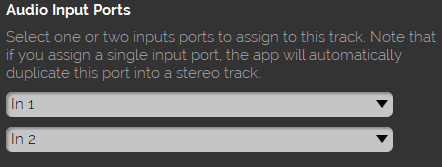
3. Make it look something like this. The names of the inputs may be different, but the second input should be on the bottom.
4. Click Close.
5. Click Save Settings.
For Dual Mono
1, For Dual Mono, you need two tracks. You can add the second track after you've configured the first one.
2. Click the Update link for the first track.
3. In the top dropdown in the image above (labeled "In 1") choose your interface's Left input or Input 1. The bottom dropdown should say None
4. Click Close.
5. In the Configure Tracks window, click Add Audio Track.
6. In the top dropdown in Update Track window, choose Right input or Input 2. Note that after you select it, it will drop to the lower dropdown. That's ok.
7. Click Close.
8. Click Save Settings.
